Dies ist eine alte Version des Dokuments!

(diesen Absatz entfernen, wenn die Übersetzung abgeschlossen wurde)
Overview
After logging in or by clicking on the button „Overview“ ![]() you will get to the overview.
you will get to the overview.
By clicking on the button „Customers“ ![]() you will get to the customer list.
you will get to the customer list.
The „Options“ ![]() button takes you to the options window.
button takes you to the options window.
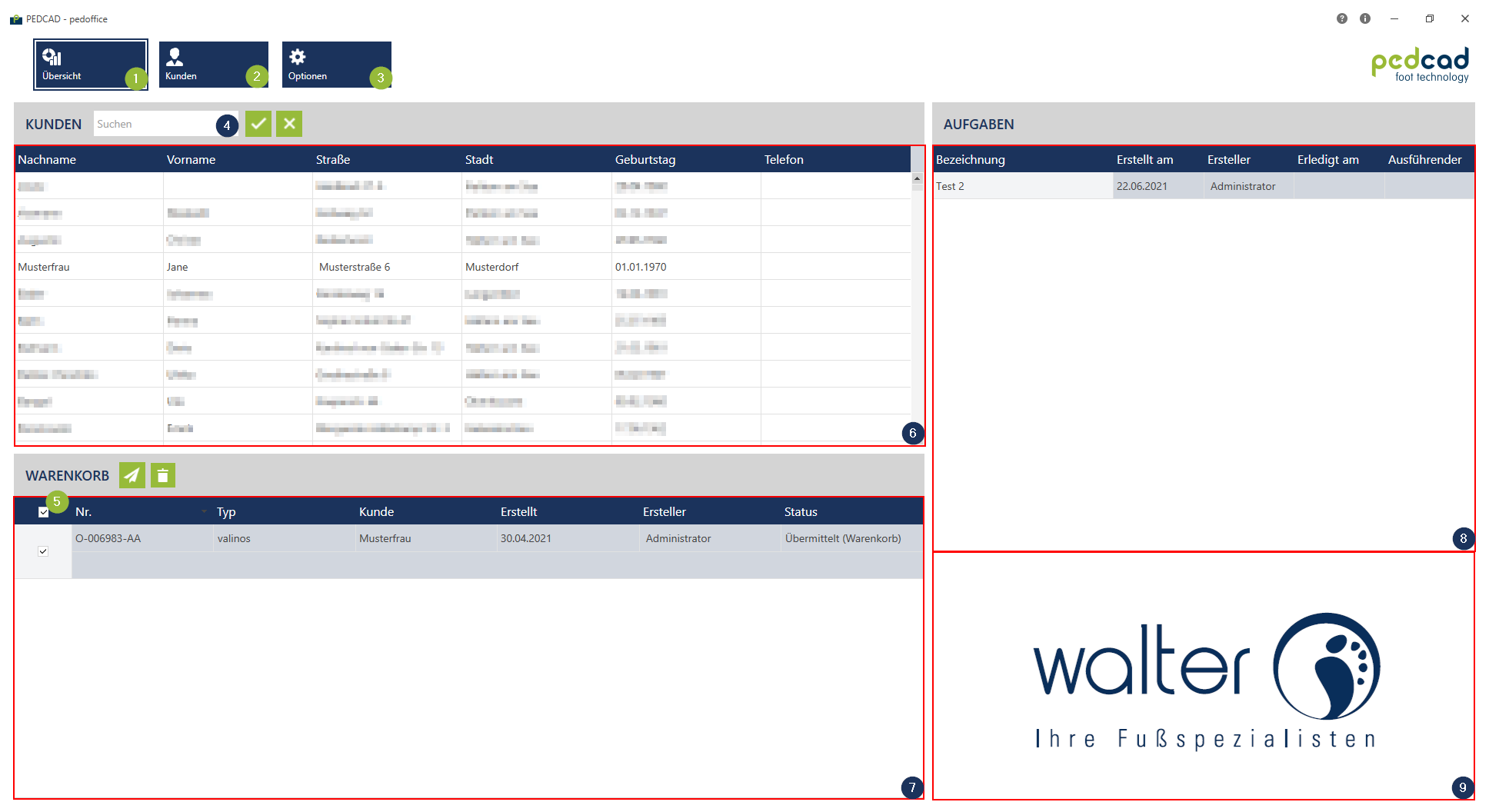
Für größere Ansicht klicken
Costumers
 In the overview you can search for customers and open the respective customer file. To create a new customer or delete an existing one, switch to the customer list by clicking „Customer“
In the overview you can search for customers and open the respective customer file. To create a new customer or delete an existing one, switch to the customer list by clicking „Customer“ ![]() .
.
The customer list can be sorted by column content. To do this, click on the column header to be sorted. A small triangle with the tip pointing upwards  indicates that the list is sorted in ascending order. Clicking again on the same column heading will sort the list in descending order, this in turn will be indicated by a triangle with the tip pointing downwards
indicates that the list is sorted in ascending order. Clicking again on the same column heading will sort the list in descending order, this in turn will be indicated by a triangle with the tip pointing downwards  .
Search customers
.
Search customers
By entering the whole or a part of the first or last name in the search field ![]() and then clicking the button
and then clicking the button ![]() , the customer list
, the customer list ![]() will be filtered accordingly.
will be filtered accordingly.
Open customer
Tasks
 The tasks that have not been completed yet are also displayed.
The tasks that have not been completed yet are also displayed.
With a double click on a task line the customer data will open.
The customer list can be sorted by column content. To do this, click on the column header to be sorted. A small triangle with the tip pointing upwards  indicates that the list is sorted in ascending order. Clicking again on the same column heading will sort the list in descending order, this in turn will be indicated by a triangle with the tip pointing downwards
indicates that the list is sorted in ascending order. Clicking again on the same column heading will sort the list in descending order, this in turn will be indicated by a triangle with the tip pointing downwards  .
.
Warenkorb
 Der Warenkorb wird nur angezeigt, wenn der entsprechende Workflow eingestellt ist.
Der Warenkorb wird nur angezeigt, wenn der entsprechende Workflow eingestellt ist.
Die Warenkorbliste kann nach Spalteninhalt sortiert werden. Hierzu klicken sie auf die zu sortierenden Spaltenüberschrift. Ein kleines Dreieck mit der Spitze nach oben  zeigt an, dass die Liste aufsteigend sortiert ist. Durch erneutes Klicken auf dieselbe Spaltenüberschrift wird die Liste absteigend sortiert, diese wiederum wird mit einem Dreieck mit der Spitze nach unten
zeigt an, dass die Liste aufsteigend sortiert ist. Durch erneutes Klicken auf dieselbe Spaltenüberschrift wird die Liste absteigend sortiert, diese wiederum wird mit einem Dreieck mit der Spitze nach unten  gekennzeichnet.
gekennzeichnet.
Changes
Orders that are placed in the shopping cart, can be opened with a double click on the order line. Orders can be changed as long as they are not sended to pedcad or to your own CAD-program. To delete an order, see Delete.
Send
With a click on the button ![]() , all orders with an activated checkbox are send to pedcad. With activating or deactivating the checkbox
, all orders with an activated checkbox are send to pedcad. With activating or deactivating the checkbox ![]() , the checkboxes of all orders are getting activated or deactivated.
, the checkboxes of all orders are getting activated or deactivated.
Delete
Mit einem Klick auf ![]() werden alle Aufträge, bei denne die Checkbox aktiviert ist, nur aus dem Warenkorb entfernt. Der Status der Aufträge wird von Übermittelt (Warenkorb) in In Bearbeitung geändert. Durch aktivieren/deaktivieren der Checkbox
werden alle Aufträge, bei denne die Checkbox aktiviert ist, nur aus dem Warenkorb entfernt. Der Status der Aufträge wird von Übermittelt (Warenkorb) in In Bearbeitung geändert. Durch aktivieren/deaktivieren der Checkbox ![]() werden die Checkboxen aller Aufträge aktiviert/deaktiviert.
werden die Checkboxen aller Aufträge aktiviert/deaktiviert.
Logo
 Hier kann Ihr Unternehmens Logo angezeigt werden. Dieses wird in den Optionen festgelegt.
Hier kann Ihr Unternehmens Logo angezeigt werden. Dieses wird in den Optionen festgelegt.
