BlueOffice
Import
By clicking „BlueOffice-Import“ ![]() Abb.1 the BlueOffice-Import window will open.
Abb.1 the BlueOffice-Import window will open.
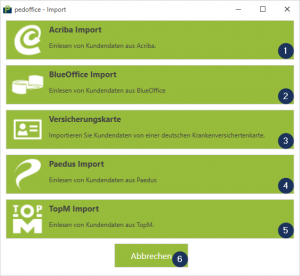
Für größere Ansicht klicken
By entering the complete or a part of the first name ![]() Abb.2 or surname
Abb.2 or surname ![]() Abb.2 in the search field and clicking the button
Abb.2 in the search field and clicking the button ![]() , the customer list
, the customer list ![]() Abb.2 will be shown.
Abb.2 will be shown.
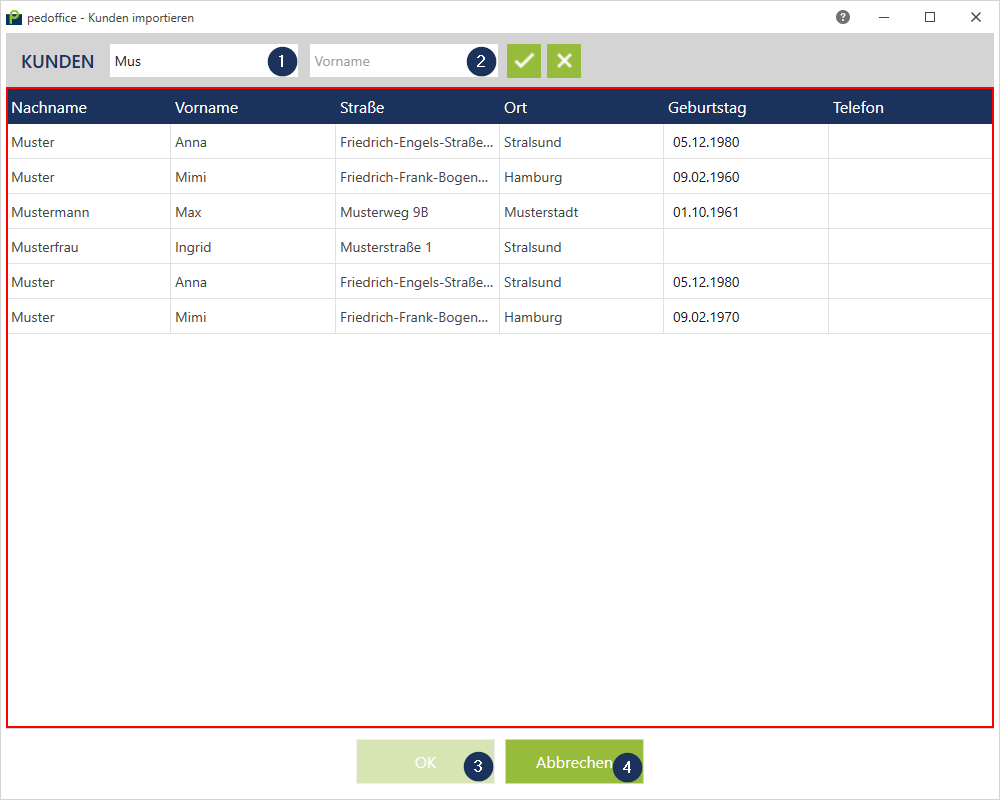
Für größere Ansicht klicken
Select the customer you want to import to the customer list ![]() Abb.2 and click „OK“
Abb.2 and click „OK“ ![]() Abb.2 .
Abb.2 .
By clicking „Cancel“![]() Abb.1
Abb.1 ![]() Abb.2the import process will be canceled.
Abb.2the import process will be canceled.
Update
With the BlueOffice interface you can update customer data as well. Open the customer in pedoffice and proceed as for importing.
Configuration
To configure the BlueOffice interface, the following information is required from your BlueOffice installation:
- name of the SQL-server/ instance
- name of the database
- name of the view
- user authentication modes (Windows/SQL-user)
- SQL-user name (only at the SQL-user authentication mode)
- Pasword (only at the authentication mode)
The view must be set up by BlueOffice beforehand.
For the configuration please contact pedcad service(service@pedcad.de).
