3D Scannen
To add a 3D-scan-measurement, go to the measurement area ![]() and click on the green button in the 3D-scan-area
and click on the green button in the 3D-scan-area ![]() . Now another area opens underneath, click on the button in the „Open“ area
. Now another area opens underneath, click on the button in the „Open“ area ![]() .
.
You can either perform a new measurement or load an existing measurement.
To perform a new measurement, click on the button ![]() , in the window that opens, select your 3D scanner from the drop-down menu in the Data area and start the measurement by clicking on the button
, in the window that opens, select your 3D scanner from the drop-down menu in the Data area and start the measurement by clicking on the button ![]() .
.
If you want to load an existing measurement, click on the button ![]() and select the measurement.
and select the measurement.
The scan window will open:
The scan window is divided into 3 parts.
| part Abb.1 | description |
| Here you can see which measurement is selected | |
| Here you can edit the view of the 3D-scan. | |
| Shows the result of the 3D-scan. |
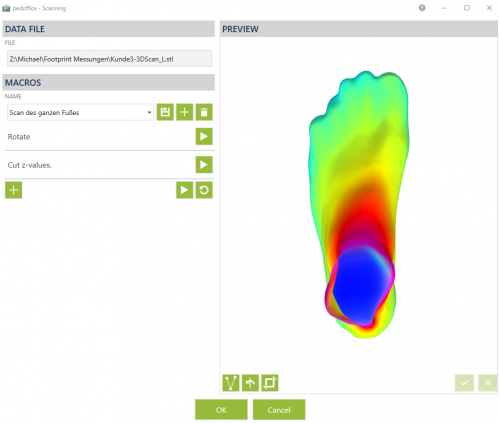
| In this area you can edit the measurement. |  |
|
|---|---|---|
| If you click on „Rotate“, a dropdown menu will open where you can set the axis and the number of degrees by which the measurement is to be rotated. The command is executed when you click the button | 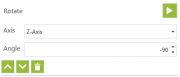 |
|
| Click on the „Crop-Z-direction“ area to open a dropdown menu. Here you can set the height at which the Z-cut (horizontal cut) should be made. The command is executed when you click the button | 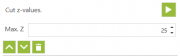 |
|
| If you click the button | ||
| By clicking the button | ||
| By clicking the button |
When you have finished editing, save the result by clicking „OK“. In the next window, click „OK“ again and the 3D scan will be displayed in the measurement area.
You can now set the transparency of the measurements on the left side and also align the measurements, to do this click on the „Move“ button ![]() . With the mouse button held down, you can now move the measurement. With the arrows at the upper and lower end of the box you can rotate the measurements.
. With the mouse button held down, you can now move the measurement. With the arrows at the upper and lower end of the box you can rotate the measurements.
