Inhaltsverzeichnis

(remove this paragraph once the translation is finished)
Options
1. General

1. Shoe size system
The shoe size system can be set at this point.
- EUR (standard)
- Mondopoint
- UK
- US
- JAPAN
2. unit - length
The length units that the pedoffice should send is set here.
- mm (standard)
- cm
- in
- ft
3. unit - weight
The weight units can also be adjusted.
- kg (standard)
- g
- lb
4. location
If there are several locations in the database. The location of this workplace can be set here.
5. language
The following languages are available in pedoffice.
- German
- English
- Polish
6. PEDCAD dealer number
In order to be able to order from pedcad valinos or insoles, your customer number must be entered here. Please note that each location directly supplied by pedcad has its own customer number.
7. order register
8. Company image
Here you can set your own company logo. This replaces the pedcad logo in the login screen.
9. Logging
In the event of program errors, the protocol level can be adjusted here.
- Debug
- Warnings
- Error (default)
- Major
10. Submit customer data
If this option is activated, in addition to the first name, surname and date of birth, the customer address will also be sent to pedcad for orders.
11. Submit billing data
If this option is activated, in addition to the first name, surname and date of birth, the customer's billing address and insurance data for orders are also transmitted to pedcad.
12. Workflow
There are two ways to send your order to pedcad.
- Standard workflow
The orders are immediately sent to pedcad when you click on send. - Shopping cart workflow
The orders are first placed in the shopping cork in order to be bundled and transmitted to pedcad at a later point in time.
2. database

1. data folder
Path in which the measurements are located and in the case of file-based database the database is located.
2. database
The database type can be changed from file-based database to SQL server here. The SQL server is recommended for large databases or multiple pedoffice clients. To set it up, please contact pedcad Service by email (service@pedcad.de).
3. server
Name of the SQL server
Example: servername \ inset name or 192.168.178.1 \ inset name
4. Database name
Name of the database 1) )
Example: pedoffice
5. Authentication
Type of the login procedure for the database 2) )
- Windows authentication only possible with a domain controller (user or user group share)
- SQL server authentication (SQL user)
6. Username
Name of the SLQ user 3)
7. Password
Password of the SLQ user. 4)
3. user
The pedoffice users can be managed here. 
Search users
By entering all or part of the first, last or user name in the search field (11) and then clicking on the button (12), the user list (red frame) is filtered accordingly.
To cancel the filtering, click on the button (13).
Create new user
- To create a new user, click on (9) New.
- Enter the user's first name in (1).
- Enter the user's last name in (2).
- Enter the user name - this is the name that must be entered by the user on the login screen in (3).
- If the user is to receive administrator rights in Pedoffice, the checkbox must be activated.
- Enter the password, this is the password that must be entered by the user in (5) and (6) on the login screen.
- Then click on (7) Save.
Change user
- To change a user, select the user to be changed from the user list (red frame). You can also use the Search user button beforehand.
- Now make the required changes in fields (1) - (4). Enter a new password in field (5) if required and repeat the entry in field (6).
- Then click on Save (7).
Delete user
Please note that only administrators can delete users. It is also not recommended delete the administrator user.
- To delete a user, mark the user to be deleted in the user list (red frame). You can also search for the user beforehand.
- Make sure that you have selected the correct user and then click on Delete (10).
- Confirm the deletion of the user by clicking on YES. Clicking on No cancels the deletion process.
4. Email
These settings are used to send orders to pedcad. Please make changes to these settings only after consulting the pedcad Service. 
Set / reset to standard settings
To get to the standard settings:
- Activate the Standard settings checkbox (1).
- deactivate the standard settings checkbox (1).
- Enter your email address in the Sender field (4).
- Click the Save button (9).
Port
If you have problems sending you can change the port (3) from 25 to 587.
5. Locations
Branches (locations) can be created here. These can be selected in the orders to track from which location the order comes and where it should be delivered. 
Create location
- Click the New button (8)
- Enter the name of your location in the Description field (1). This value is displayed in the selection.
- Enter your company name in the Address 1 (2) field.
- Fill in the remaining fields (3) - (5) with the address of the location.
- Then click on the save button (6).
Change location
- Mark the location to be changed in the location list (red frame).
- Make the required changes in fields (1) - (5)
- Then click on the save button (6).
Delete location
- Mark the location to be changed in the location list (red frame).
- Make sure that you have selected the correct location and then click on Delete (9).
- Confirm the deletion of the location by clicking on YES. Clicking on No cancels the deletion process.
6. Licensing
This is where the values for licensing are displayed or the settings for network licensing are made. Only make changes after consulting the pedcad service. Otherwise there is a risk that pedoffice will stop working.
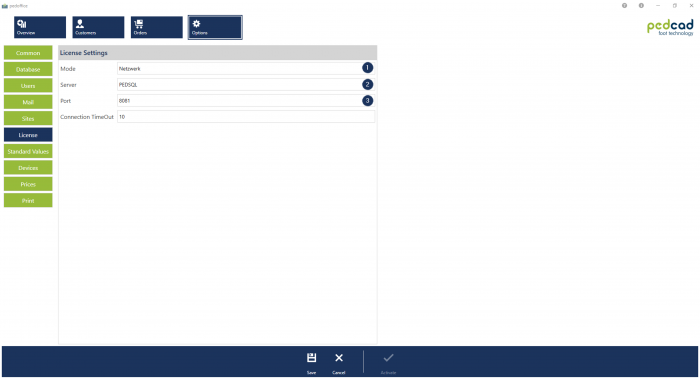
7. Standard values

![]() The following default values can be configurated: Standard footbed shape of valinos orders
The following default values can be configurated: Standard footbed shape of valinos orders
This is displayed behind the measurement until the - footbed shape - footbed variant - footbed design is defined in the configuration view.
This is displayed behind the measurement until the insole type or shoe type is is defined in the configuration view.
Changing standard values
Delivery state of the standard values
8. Devices
Measurement devices can be activated and deactivated to make the measurement bar clearer for deposits and valinos orders.

Activate/ deactivate devices
2D Scanner
3D Scanner
Pressure plate
insole pressure measurement
individual settings
2D Scanner
Only one foot
![]() This option is for scanners that can only measure one foot or for importing individual measurements that still need to be processed in the scan window.
This option is for scanners that can only measure one foot or for importing individual measurements that still need to be processed in the scan window.
Scanner-Dialog anzeigen
![]() By activating the checkbox, the scanner dialog is displayed by the scanner driver. This is necessary, for example, for a scanner from the manufacturer Mustek.
By activating the checkbox, the scanner dialog is displayed by the scanner driver. This is necessary, for example, for a scanner from the manufacturer Mustek.
Show resolution dialog
![]() If this option is activated, the resolution dialog will be displayed each time you import, so that you can adjust the resolution individually for each measurement.
If this option is activated, the resolution dialog will be displayed each time you import, so that you can adjust the resolution individually for each measurement.
Use resolution from file
![]() The resolution from the file which was imported is always used if the resolution dialog is not displayed.
The resolution from the file which was imported is always used if the resolution dialog is not displayed.
standard resolution
![]() +
+ ![]() Set the default resolution for the X-
Set the default resolution for the X- ![]() and Y-
and Y- ![]() directions for importing measurements here. Mostly used values of the manufactures.
directions for importing measurements here. Mostly used values of the manufactures.
| Manufacture | X | Y |
|---|---|---|
| easyped | 72 dpi | 72 dpi |
| Rotballer | 150 dpi | 150 dpi |
3D Scanner
For further manufacturer-specific settings, please contact the pedcad Service.
pressure plate
For further manufacturer-specific settings, please contact the pedcad Service.
insole pressure measurement
For further manufacturer-specific settings, please contact the pedcad Service.
9. Prices


