Inhaltsverzeichnis
3. User
The users of the pedoffice can be managed here.
The user list can be sorted by column content. To do this, click on the column heading to be sorted, a small triangle pointing upwards  indicates that the list is sorted in ascending order. By clicking on the same column heading again, the list is sorted in descending order, which in turn is countersigned with a triangle pointing downwards
indicates that the list is sorted in ascending order. By clicking on the same column heading again, the list is sorted in descending order, which in turn is countersigned with a triangle pointing downwards  .
.
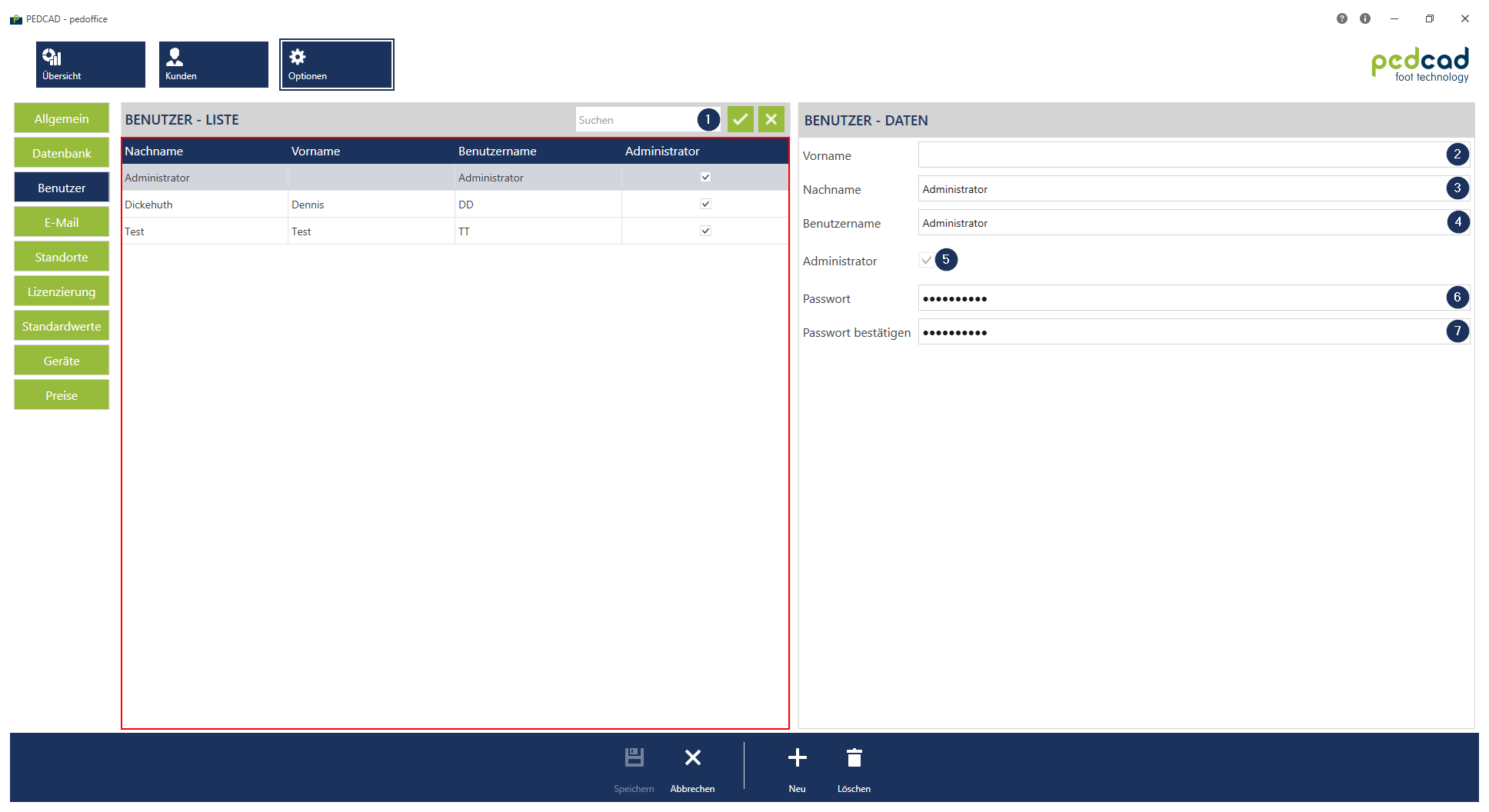
Click for larger view
Search users
By entering all or part of the first, last or user name in the search field ![]() and then clicking on the button
and then clicking on the button![]() , the user list
, the user list![]() is filtered accordingly.
is filtered accordingly.
Create new user
Change user
- To change a user select the user to be changed from the user list
 . You can also search the user beforehand.
. You can also search the user beforehand.
Delete user
Please note that only administrators can delete users.
It is also not recommended to delete the Administrator user.
- Confirm the deletion of the user by clicking on YES.
Clicking No aborts the deletion process.