Inhaltsverzeichnis
Customerview
The customerview shows the customer data ![]() , comments
, comments ![]() , a list of all orders
, a list of all orders ![]() , a list of all ToDo's
, a list of all ToDo's ![]() , a preview of the supply
, a preview of the supply ![]() , the customer pictures
, the customer pictures ![]() .
.
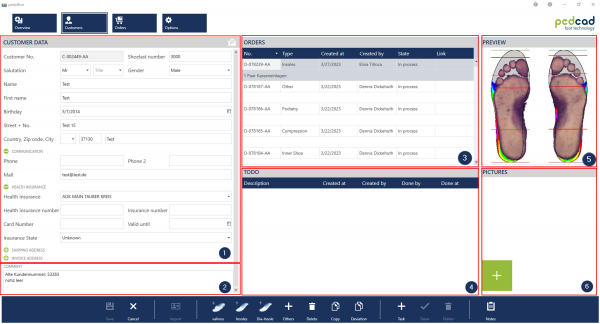
Für größere Ansicht klicken
Customer data
On the page customer data you can fill in all customer data which are important for communication and accounting, for example name, address, date of birth, phone number, e-mail-address, shipping address, invoice address, health insurance, health insurance number and the shoelast number.
For a better clarity it's possible to hide some parts of the customer data. You can hide the phone number and the e-mail address due to a click on the button ![]() in front of communication. Due to a click on the button
in front of communication. Due to a click on the button ![]() in front of communication the hided information are shown again. The pedoffice saves this status and use this settings for the rest of your customers. The same function is possible for the part of health insurance, invoice address and shipping address.
in front of communication the hided information are shown again. The pedoffice saves this status and use this settings for the rest of your customers. The same function is possible for the part of health insurance, invoice address and shipping address.
Information to import customer data ![]() you can find here.
you can find here.
Orders
The order list can be sorted by column content. To do this, click on the column header to be sorted. A small triangle with the tip pointing upwards  indicates that the list is sorted in ascending order. Clicking again on the same column heading will sort the list in descending order, this in turn will be indicated by a triangle with the tip pointing downwards
indicates that the list is sorted in ascending order. Clicking again on the same column heading will sort the list in descending order, this in turn will be indicated by a triangle with the tip pointing downwards  .
.
The order list shows the order number, order type, date of the order, the user who created the order and shows the actual state.
Mark the order
Due to a click on the order line marks the line. In the preview window ![]() is shown the messurement of the marked order.
is shown the messurement of the marked order.
Open an order
Due to a double click on the order line in the order list the order will open.
Create an order
The pedoffice differentiates some kinds of orders. Due to a click on the according button a new order of the type will be created and opened.
 valinos
valinos
 Insoles
Insoles
 Others
Others
 Orthopedic shoes
Orthopedic shoes
The available order types depend on the pedoffice license.
Order status
| Status | Meaning |
|---|---|
| In progress | Every new order gets this status. |
| Saved to Folder | The order was sent to the own CAD programm. |
| Submitted Production | The order is in the cart. |
| Submitted Pedcad | The order was sent to pedcad. A change of the order is not possible anymore. |
| Imported | The order which was imported from Easyped. This orders can not be copied. |
Comments
The pedoffice offers you two possibilities to note some comments to a customer: