Inhaltsverzeichnis

(diesen Absatz entfernen, wenn die Übersetzung abgeschlossen wurde)
Tasks
In the overview ![]() you can see a task listAbb .2 , with not yet completed tasks of all customers. The task listAbb .1 in the customer view shows only the tasks belonging to the current customer. It also shows completed tasks.
you can see a task listAbb .2 , with not yet completed tasks of all customers. The task listAbb .1 in the customer view shows only the tasks belonging to the current customer. It also shows completed tasks.
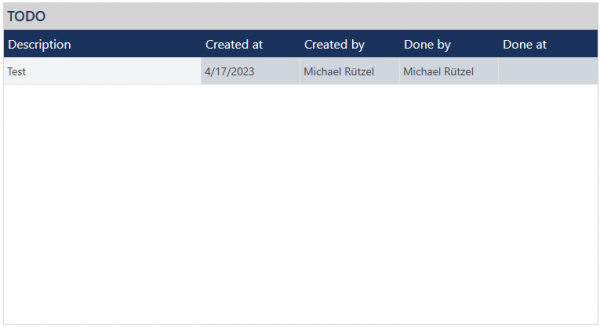
Click for larger view

Click for larger view
The task lists can be sorted by column content. To do this, click on the column header to be sorted. A small triangle with the tip pointing upwards  indicates that the list is sorted in ascending order. Clicking again on the same column header will sort the list in descending order. This is indicated by a triangle with the tip pointing down
indicates that the list is sorted in ascending order. Clicking again on the same column header will sort the list in descending order. This is indicated by a triangle with the tip pointing down  .
.
Open a task
In the overview ![]() Abb.2 , double-clicking on a task line opens the corresponding customer.
Abb.2 , double-clicking on a task line opens the corresponding customer.
Double-clicking on a task lineAbb .1 opens the corresponding task.
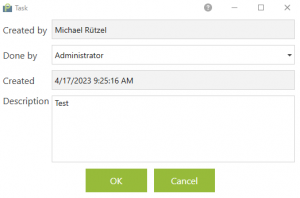
Click for larger view
Edit task
Open a task. Now it's possible to change or to add the description. With a click on „OK“ the changes will be saved and the task page will be closed. With a click on the button „Cancel“ changes will discard and the task page will be closed.
End task
To end a task mark the task in the task lineAbb .1 of the customer and click on ![]() . The current date will be shown at „Executed“ and the current user will be entered into the task.
. The current date will be shown at „Executed“ and the current user will be entered into the task.
Create a task
Click on „Task“ ![]() , to open a new task. The current date will be entered at „Created at“ and the current user will be entered into the task. The description can be added freely. With a click on a button „OK“ the task will be saved. With a click on the button „Cancel“ the creating of the task will be canceled.
, to open a new task. The current date will be entered at „Created at“ and the current user will be entered into the task. The description can be added freely. With a click on a button „OK“ the task will be saved. With a click on the button „Cancel“ the creating of the task will be canceled.
Delete a task
To delete a task mark it in the task lineAbb .1 of the customer and click on ![]() . You will be asked again whether you want to delete the task. Confirm that dialog with a click on the button „Yes“ to delete the task. With a click on the button „No“, the task won't be deleted.
. You will be asked again whether you want to delete the task. Confirm that dialog with a click on the button „Yes“ to delete the task. With a click on the button „No“, the task won't be deleted.
Please notice that deleted tasks can't be restored again.